One-minute review
Having a NAS at home is becoming more commonplace, as it functions as both a private network storage space as well as a handy media center for sharing and streaming music, photos, videos, and more. The Asustor Drivestor 2 is an affordable 2-bay NAS that will tick most boxes for those looking for an easy-to-use home NAS.
There are several home-friendly apps that can be easily installed, and the two drive bays should be enough for most storage needs. Whether you’re looking for a quick network backup solution or want to stream and share home videos and photos, it’s easy to set up quickly.
Where things might be a bit tight is if you’re looking to stream video content that’s higher quality than 1080p. This puts quite a strain on the Drivestor 2’s CPU, and transcoding files takes several seconds to finish before files will start to play again. 4K content is even harder to watch, so if you’ve got any of these files, it’s not going to play back smoothly, given the limited internals of this NAS.
Price and availability
The Asustor Drivestor 2 is available now and is priced at $169, but pricing may vary slightly by region.
At that price point you get a NAS with 2.5GbE connectivity, two drive bays for plenty of storage, and a number of media-friendly apps as well as fast network storage and backup solutions. It’s a good price point to start from, and the fast Ethernet connectivity is a huge boost if you have the infrastructure in place to support it.
Design and Setup
In keeping with the home aesthetic, the Drivestor 2 has an all-black design with a small footprint. There’s a patterned cover in the front along with LED lights for power and drive activity, a single USB 3.0 port, as well the Asustor logo at the top. The plastic exterior is easy to wipe clean, and overall looks very simple to the naked eye.
At the back you have a power connector, another USB 3.0 port, and a 2.5GbE ethernet port. There’s also a circular power button near the top, along with a small pinhole reset button. That’s about it – the Drivestor 2’s no-nonsense design makes it as plain as possible while still retaining all the features that most home users will need.

While most NAS make it easier to get to the hard drive bays, the Drivestor 2 firmly locks its drives away inside, so getting to them is a little tricky. The possible reasoning behind this is that Asustor assumes that home users won’t need to hot-swap drives like advanced NAS users, so you can only access the drive bays by shutting down the NAS and unscrewing two screws at the back. While Asustor does advertise the Drivestor 2 as ‘tool-less’, the thumb screws at the back are quite firm, so you’ll need. A screwdriver to loosen them up first.
Once inside, you’ll see the two drive bays that fit two 3.5” hard drives. Included in the box are four screws to secure the drives in place, and that’s the extent of the drive installation. It’s important to note that the Drivestor 2 doesn’t support 2.5” drives – while technically you can slot them into the bays, the included thumbscrews don’t fit, so you’ll either need to get a 3.5” drive caddy first, or just go with native 3.5” drives to begin with. This also means that you can’t install an SSD drive to serve as file cache, if that’s a feature that you were hoping to tap into.

The rear of the Drivestor 2 sports one large cooling fan, which generally is quite silent during operation. It’s able to draw air in from vents beneath the system, so overall the Drivestor 2 operates with hardly any noise, making it easy to set up even in a busy living space.
Performance
Powering the Drivestor 2 is a Realtek RTD1296 CPU along with 1GB of DDR4 RAM. That’s not a lot of wriggle room to play with, given that a small chunk of CPU resources is going to be dedicated to running the OS. So, what you’re left with is just enough juice to run a few background apps and manage file transfers. The Drivestor 2 cannot be upgraded with more RAM in any way, and it seems that Asustor were clear that they didn’t want users tinkering around too much with this model.
Once you’ve got drives installed in the bays, you’ll need to power up your NAS and download (and install) the NAS detection software to see your NAS on the network. It’s an annoying extra step to have to install and download software just to be able to connect to your NAS, when companies like Synology can detect a NAS using just a standard web browser.
The setup process is quite painless, and you can opt for certain advanced features during some parts of the setup. Most of the time, users will simply click through to set up a basic partition, username, and that’s it. The file system supported is only ext4, and you can set up your disks in JBOD, RAID 0 or RAID 1.
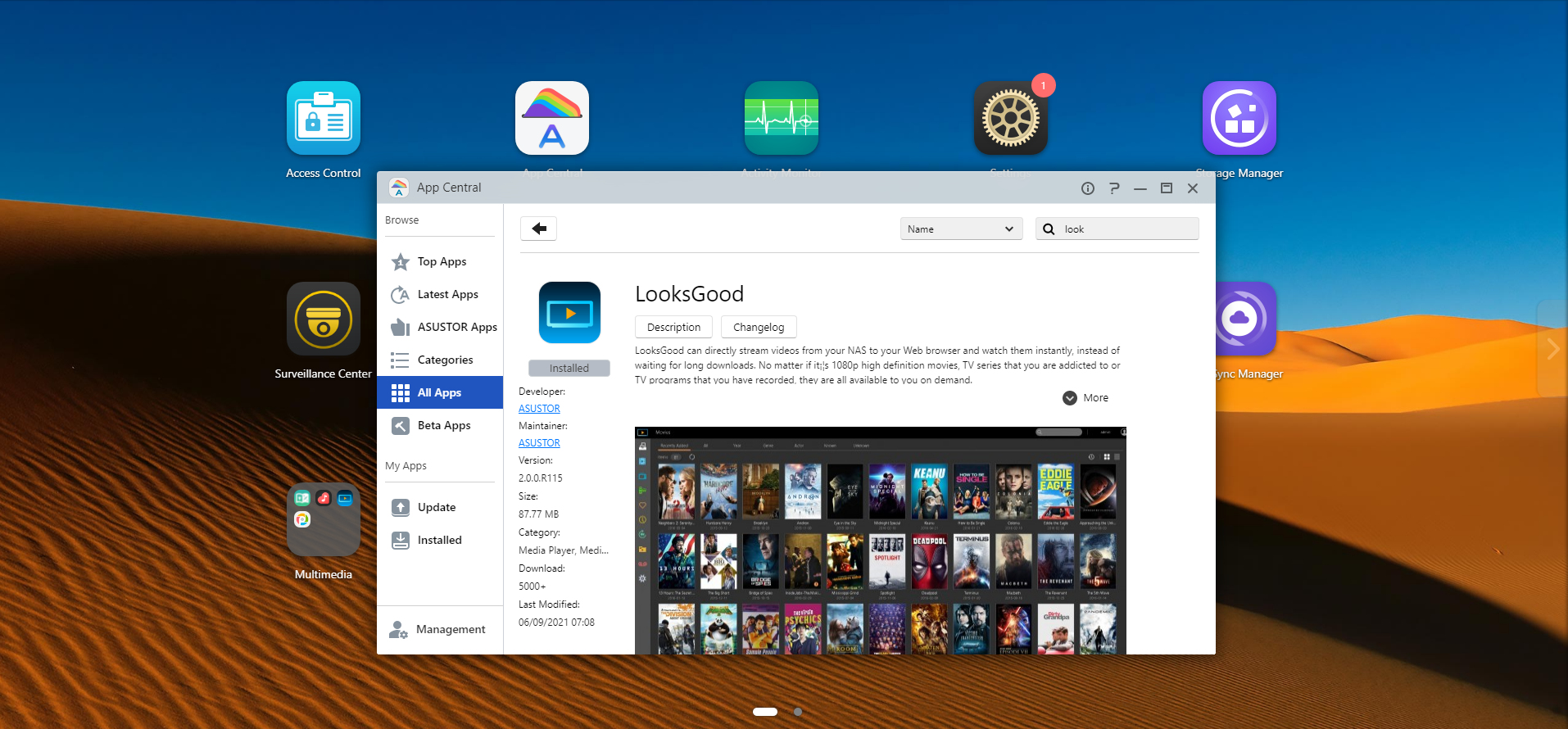
The Drivestor 2 runs ADM OS, a desktop-style interface that makes it easy to navigate around, install apps, and see what’s stored on your NAS. It’s further enhanced by App Central, where you can access common applications to download on your NAS. There are several programming and database apps, as well as media players and media streaming services such as Plex. Of course, the more programs you install and run on your NAS, the more system resources are taken up, so we’d advise only installing apps that you’re going to use.
For us, we chose to install Plex as our main testing ground, since the Drivestor 2 is mainly designed for file sharing and media streaming. Plex was quick to detect and catalog our video collection, which has a mix of video files in all kinds of formats and bitrates.
Playback via the Plex app on our Samsung TV was pretty much flawless, with the Drivestor 2 being able to easily stream 720p and 1080p files encoded in H.264. Where things got a little bit sticky is if you attempt to play back files encoded with H.265, which Plex has to transcode to display properly. A test 1080p H.265 file was barely able to play, with Plex furiously trying to transcode and cache the file in the background.
Similar performance occurred with a 720p file as well, so we’d stay clear of trying to play any files encoded with H.265. Even when we attempted to transcode a video file encoded with H.264 (rather than playing natively), Plex had a few issues making this work smoothly. In short, if you’re playing back files natively via Plex, you’ll be fine. But if you attempt to transcode any of them to different resolutions, you’re going to be spending a lot of time staring at a blank screen. When we attempted 2K and 4K videos, Plex didn’t even bother loading the file’s first few frames – the entire system came to a halt, with nearly 100% CPU usage.
Asustor advertises the Drivestor 2 as having great H.265 playback, but there’s a slight catch – this is only within their own media software, LooksGood. We tested this software out and didn’t find it as comfortable to use as Plex, though it is able to stream to Chromecast and DLNA devices.
The Drivestor 2 also has a dedicated ‘Media Mode’ in the settings which reserves 512MB of RAM for multimedia, presumable to allow for smooth streaming when other activities are going on such as files being accessed of copied. Even with this feature, we didn’t notice much of a change in overall performance.
Outside of media streaming, the Drivestor 2 is still a great choice for network backups and file storage, with several backup apps available that can integrate into popular cloud solutions for seamless file syncing. The 2.5GbE Ethernet port is certainly handy to have if you’ve the network bandwidth to support it, and even with regular Gigabit Ethernet, file read and writing were at acceptable speeds.
Should I buy the Asustor Drivestor 2?
Buy it if…
You want a fast network drive
The inclusion of 2.5GbE connectivity at this price point is an instant winner, and future-proofs you for if you install a faster network at home.
You want to setup and forget about your NAS
Once set up, the Drivestor 2 can safely be tucked away in a corner to save all your files and stream your media, with minimal user input and very little noise.
You want something affordable
The Drivestor 2’s price tag is one that will appeal to plenty of users, especially with its feature set and range of downloadable applications.
Don’t buy it if…
You’ve got high-resolution media files
Transcoding on the Drivestor 2 takes its time, and you’ll have trouble scrubbing through high-res videos with considerable delays.
You want file caching
With no support for SSDs, you’ll have to forego any options for file caching, or opt for a more advanced NAS from Asustor.
from TechRadar - All the latest technology news https://ift.tt/3llRmMH


No comments:
Post a Comment